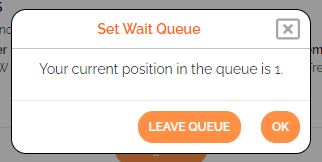Follow These Steps to Join an AmpedUp! Charger Wait Queue
For busy chargers, a wait queue feature may be enabled on each independent charger. This will allow an EV driver to “get-in-line” for a charger that is currently in use. The driver will be notified via the EV Driver app and email when the charger is ready. A grace period allows time for the driver to plug in before their queue expires.
NOTE: Not all AmpedUp! Networks' chargers have this feature enabled. It is up to the owner of the chargers whether they want to enable this feature.
The following steps will guide you through:
Favorite a charger
In order to easily join a charger wait queue and to have real-time visibility into its availability, you can set up any number of chargers in the Favorites list. Within the Favorites list, you can join a Wait Queue on one or more chargers.

To add a charger to the Favorites list, follow the steps below.
Choose the My Chargers menu option, then select the Scan Code tab. If you're at the charger you wish to favorite, press the Scan Now button to scan and select the charger. Otherwise, enter in the Charger ID in the entry field (ie: "AMP00105") then press the Start button. This will bring you to the Charging screen.
From the Charging screen, you'll notice a Favorites option (heart symbol) in the header bar. Press the button, to add the charger to the Favorite list. Once pressed, you'll notice that the symbol will fill in.
From here, select the My Chargers option again, then choose Favorites.
You'll notice that the charger you just favorited now appears in the Favorite list.
Notice the real-time Status symbol to the right of the favorite button on each charger tile. If the symbol is green, it indicates the charger is available. If it is light gray, it indicates it's currently in use, or unavailable for other reasons.
Also notice the Wait Queue button (time symbol). This button will appear if the charger has the Wait Queue feature enabled.
Join a Wait Queue
When joining a wait queue off one or more chargers, be aware of the following:
- You can join one or more wait queues at a time
- When your turn is up for any one of the wait queues joined, your position in all other wait queues will be removed
- There will be a grace period of an amount defined by the charging station owner (usually ~15 minutes) where you will have time to plug in before your wait queue expires and the charger will become available to others.
- You will be notified when your position in the wait queue is up via email. Be sure to have Wait Queue notification enabled if you plan to use the Wait Queue feature.
- You can leave a wait queue any
To join a wait queue, follow the steps below.
From the Favorites screen, if a charging station is in use, you will be able to join a wait queue by pressing on the Wait Queue button (notice that it will turn red once you've entered the queue). Doing so will reveal the Set Wait Queue dialog explaining where you'll be place in the wait queue.
Press the Enter Queue button to enter the wait queue. A confirmation dialog will be displayed allowing you to leave the wait queue or to proceed.
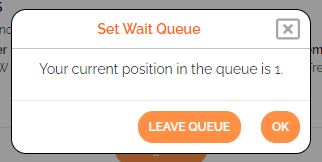
NOTE: At any time, you can press the Wait Queue button of any queue you've joined and see your current position, or leave the queue by pressing the Leave Queue button.
As mentioned, you can also check your position in any queue you've joined by pressing the Wait Queue button of that charger in your Favorites list
Wait Queue Alerts
When your position in the wait queue is up (you're next in the queue), you will receive an email alert indicating that you're next in line for charging.
Notice the Grace Period Expire Time. You will need to plug in and start the charging session before that time is exceeded.
Be sure to plug in and start charging before the wait queue grace period shown in the email expires. Otherwise, you will receive another email indicating the grace period has expired. If there is another driver in the wait queue behind you, their turn will be up and you will lose your spot and will not be allowed to charge on that charger as it will be reserved for the next driver.
Note that you can always re-join the wait queue.
The last step is to ensure that you have Wait Queue notifications enabled in the EV Driver app. From the hamburger menu, choose Notifications, then select the Enable notifications option, then choose the Wait queue status option, then choose Notify by Email.
Be sure to press the Save button before leaving the screen.